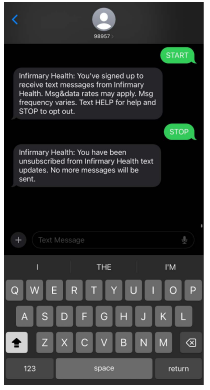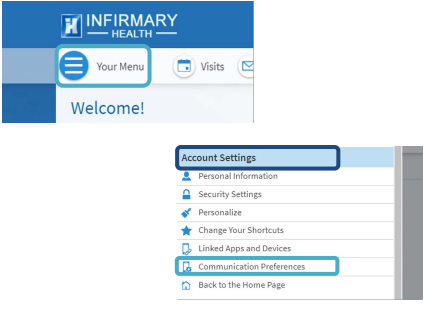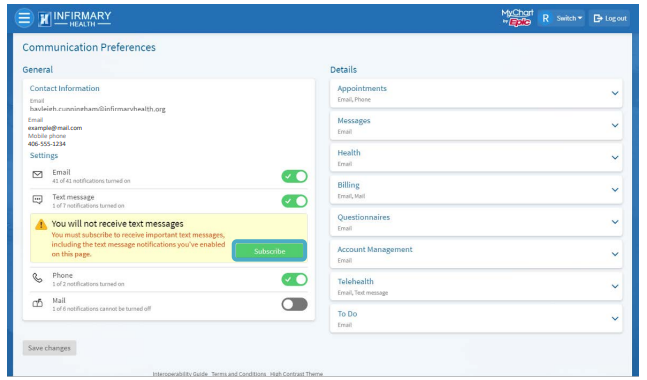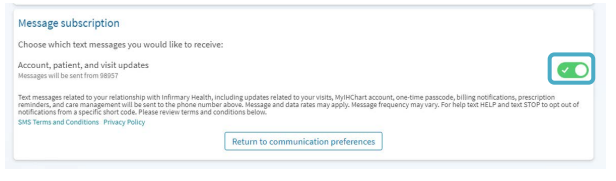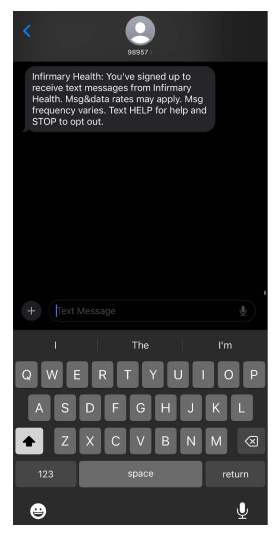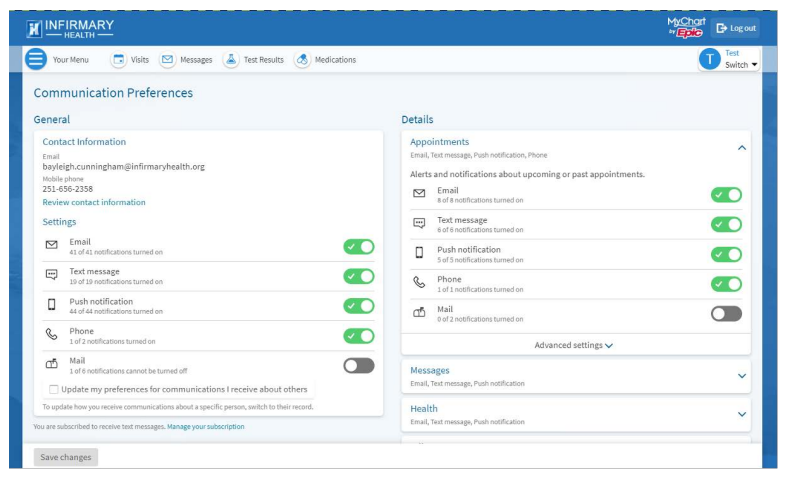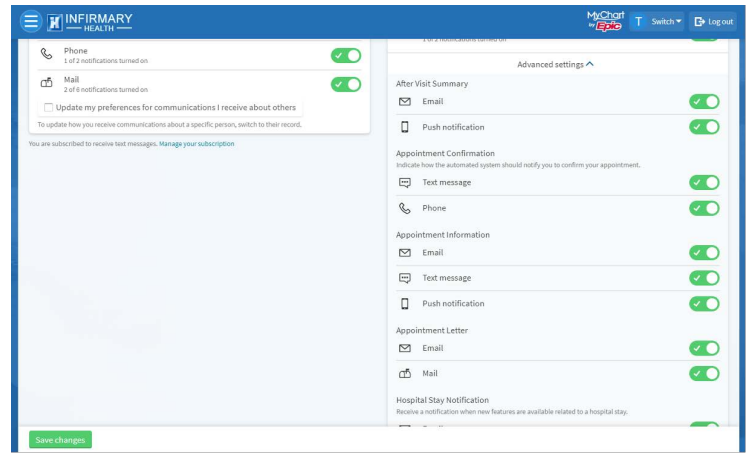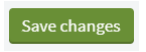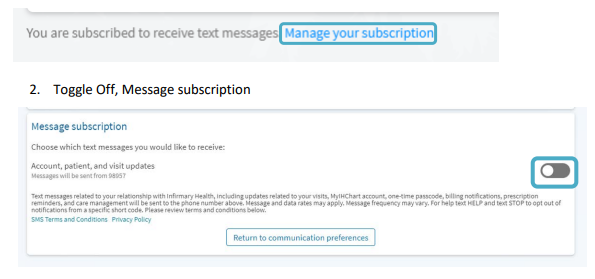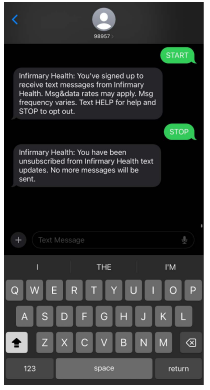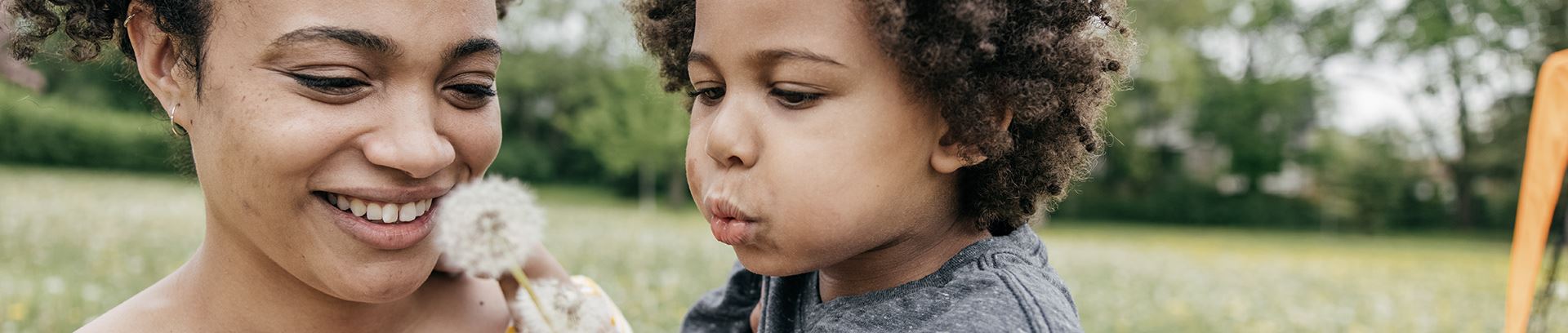MyIHChart Communication Preferences
How to enroll in Infirmary Health text messaging from MyChart
-
In MyIHChart, from the Menu navigate to
Account Settings > Communication Preferences.
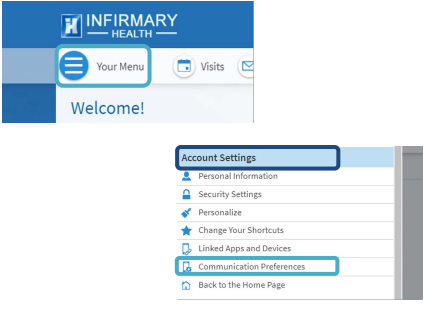
-
Click the
Subscribe button under the Text Message section.
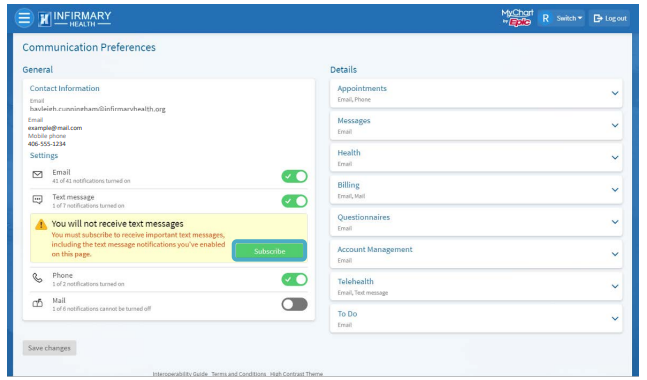
-
Toggle On, Message subscription.
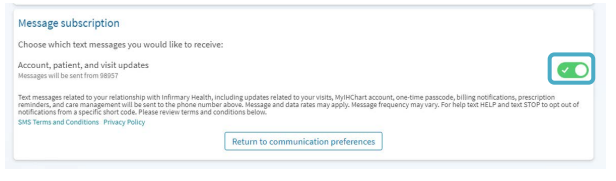
How to enroll in Infirmary Health text messaging via text.
-
Text START to 98957.
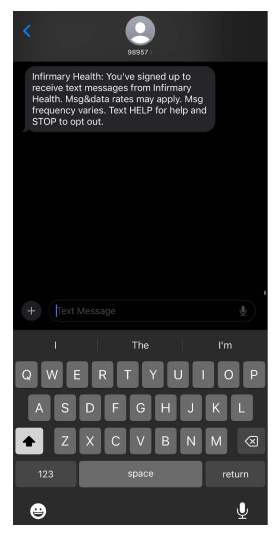
How to update/verify communication preference in MyIHChart
-
In MyIHChart, from the Menu navigate to
Account Settings > Communication Preferences.
-
In the
General section, verify notifications from Infirmary Health are toggled on for
your preferred method(s) of contact. (Email, Text, Phone, or Mail)
-
To review which notifications will be delivered via a specific method of
contact, expand the communication concept type(s) grouped under the
Details section of this screen.
For example:
Appointments, Messages, Health, and
Billing are each their own communication concept type. You can decided which method
of contact is used for each communication scenario within a grouped communication type.
-
Within the communication type expanded, select
Advanced settings to review and update how you receive specific notifications within the
grouped concept type.
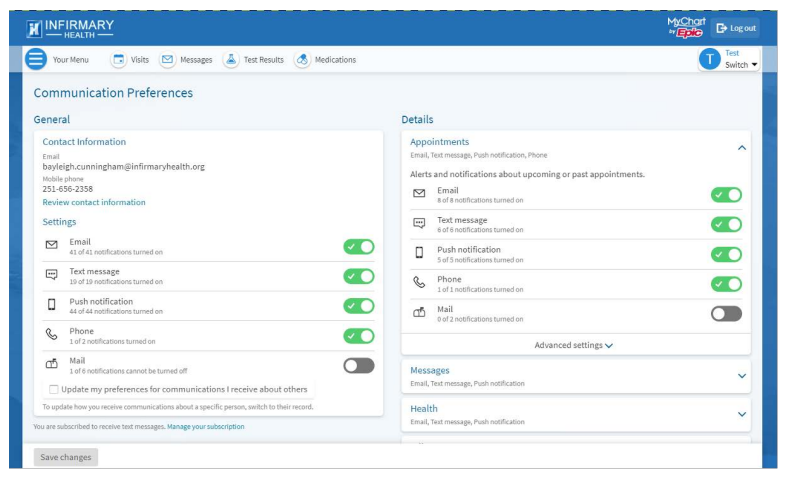
For example: Within the expanded
Appointments communication concept, you can choose to receive
After Visit Summaries by either email, text, or both. You can also choose to receive
Appointment Confirmations via email, text, phone, or all three. If you only want to receive a certain
communication via one communication method make sure your referred method
is the only one toggled on.
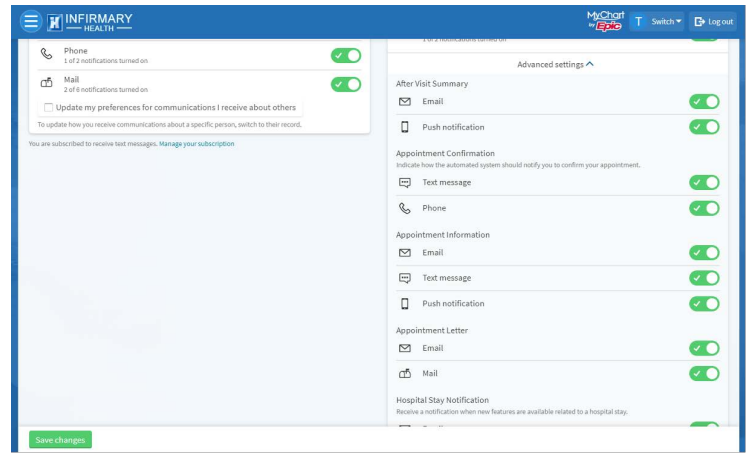
-
When finished with your preferences, select
Save
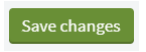
How to un-enroll from Infirmary Health Text Messages from MyIHChart
-
In MyIHChart, from the Menu select
Account Settings > Communication Preference.
-
Select
Manage your subscription.
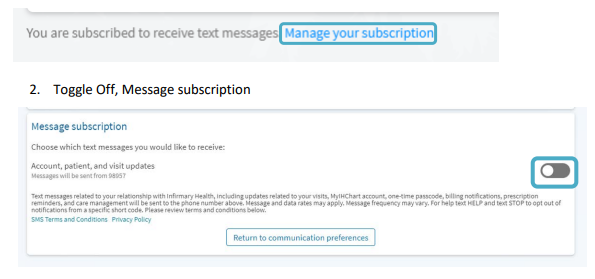
How to un-enroll via text
-
You may also reply STOP via text message to '98957' to cease all recurring
automated text messages.